Printing and Copying
St. Mary’s Students: Printing Quicklinks
- Printing on campus: The St. Mary’s Easy Print Service
- Color printing: Now Available through Easy Print
- Printing from Westlaw (no longer available)
- Printing from LexisNexis
- Scanning books
Attorneys and the Public: Printing Quicklinks
Students: Printing on Campus: St. Mary’s Easy Print Service / EZPrint
The St. Mary’s University printing service system is called Easy Print / EZPrint. It is a web-based service that requires you to upload documents to Gateway, then print to an Easy Print connected printer on campus.
Print confidential documents at your own risk. The print system will release the document through the online interface, and not from the printer. The Law Library cannot guarantee that by the time you pick up your document that it will not have been viewed by a third party.
| To print, follow the steps listed below: |
| 1.Save the document that you wish to print. It has to be saved on your computer’s hard drive. |
| 2.Go to print.stmarytx.edu. |
| 3. Login using your Gateway username and password. |
| 4. Click on “Web Print” from the menu list on the left. |
| 5. On the right side click on “Submit a job.” |
| 6. Click on the radio button option that aligns with the desired printer location. Pick Law Library, not Blume Library. Blume is a different building across campus. For color printing, select the printer called "COLOR - Law Library Under Stairs". When the color printer is selected, pages in greyscale will be charged at 5 cents per page, and pages in color will be charged at 40 cents per page. |
| 7. Click on “Print options and account selection.” |
| 8. Select the number of copies to print. |
| 9. Click on “Upload document.” (EasyPrint will only print Microsoft Excel, Powerpoint, Word, or XPS documents. Nothing else. Consult the table at the end of this section for a list of files.) |
| 10. Browse for the file that you saved in step 1. |
| 11. Click on “Upload & complete.” |
| 12. Click on “Held in a queue”. |
| 13. When you are ready to pick up your job click “Print.” DO NOT complete this step until you are ready to pick up your print job. Your document will immediately come out of the printer, including any personal or confidential information. It may be a good idea to print only from laptop while standing next to the printer. |
| 14. Retrieve your print job from the printer location that you selected in step 4. |
If you have any problems please contact the ITS help desk at 210-431-4357 (Mon-Fri 8-5 PM), or by email at helpdesk@stmarytx.edu. If you need after hours help please see the circulation desk on the first floor of the law library.
| File Type | File Extension(s) |
|---|---|
| Microsoft Office Excel | xlam, xls, xlsb, xlsm, xlsx, xltm, xltx |
| Microsoft Office PowerPoint | pot, potm, potx, ppam, pps, ppsm, ppsx, ppt, pptm, pptx |
| Microsoft Office Word | doc, docm, docx, dot, dotm, dotx |
| Microsoft XPS | xps |
Note: Easy Print will NOT print .rtf, .txt, or .html or .wpd (WordPerfect) files!
It is recommended that students only send Microsoft Word documents to the Easy Print server at this time. Any any other file types may not print or be formatted properly.
Attorneys and the Public: Printing
- Bring the following with you to the law library: A USB thumbdrive, and crisp one dollar bills (you can only pay using bills, no coins, and the law library cannot make change). The card machine will take $1, $5, $10, or $20 bills, however, you cannot get change back, so you are best to bring several ones.
- On a computer, save the file you want to print as a PDF. (You can install a program called “Cute PDF” to your computer, and this will let you make anything else into a PDF by printing the file to PDF.)
- Put the PDF you want to print onto the USB thumbdrive.
- Go to the copy machine under the stairs on the first floor of the law library.
- Get a copy card from the machine along the wall. Use the same dispenser machine to add dollars to that card.
- Put the copy card into the card reader attached to the copy machine.
- Connect the USB thumb drive to the slot on the copy machine.
- Some buttons will appear on the copy machine’s touchscreen. Select “Print a document from external memory”.
- Use the touch screen to select Black and White printing or else you will get charged a lot.
- Use the touch screen to find your document, and press the big blue “Start” button to print.
Black and white printing is 5 cents per page.
Attorneys, and the Public: Instructions for color printing
At this time, color printing is only available from the public BizHub, and cost 40 cents per page. To print in color, do the following:
- On your computer, save the file you want to print as a PDF. (You can install a program called “Cute PDF” to your computer, and this will let you make anything else into a PDF by printing the file to PDF.)
- Put the PDF you want to print onto a thumbdrive.
- Go to the copy machine under the stairs on the first floor of the law library.
- Get a copy card from the machine along the wall. Use the same dispenser machine to add dollars to that card.
- Put the copy card into the card reader attached to the copy machine.
- Connect the USB thumb drive to the slot on the copy machine.
- Some buttons will appear on the copy machine s touchscreen. Select “Print a document from external memory”.
- Use the touch screen to find your document, and press the big blue “Start” button to print.
Westlaw Printers: Removed as of June 30th, 2013
As of June 30th, 2013, Westlaw printers have been officially removed. Westlaw will no longer provide printing.
LexisNexis Printing
LexisNexis will continue to provide printers through the 2013-14 academic year.
Note: During July and August 2013, the default printer is set at "Law Journal". Do not print to this printer. It goes to a locked room on the second floor in the law review office. Instead, use the drop down menu to select a different printer.
Attorneys and the Public: Photocopying
The law library offers public-access photocopy machines on both the first and second floors. Copies are $0.05 each, and the machines accept copy cards that can be purchased from adjacent vending machines. The schedule of charges for the copy cards is as follows:
- $5.00 = 100 copies
- $10.00 = 200 copies
- $20.00 = 400 copies
Overview of Scanning Options
Scanning can be done with either a BizHub machine, or a stand alone office scanner.
Flatbed Scanner: Scanning Bound Books: It is recommended that you use the home office flatbed scanner to scan bound books. This machine will show you a picture of the page as it scans, so you know the page cropping is correct. In case of a malfunction during scanning, the stand alone scanner will only delete the last page scanned, and will save all previous pages. Meanwhile, the BizHub sometimes incorrectly crops pages pressed on the glass and may scan only a portion of the page. In case of malfunction, the BizHub will delete an entire file, including all previously scanned pages. Both errors can cause a big delay, if you have turned the pages and positioned the book several times before loosing the file or realizing only part of each page was scanned.
BizHub Scanner Printer Combos: Scanning a Stack of Papers: For a stack of pages, it is recommended you use one of the BizHubs. Cropping has not been an issue with stacks of paper, and the BizHub is much faster because it can feed in an entire stack of pages at once.
Stand Alone Flatbed Scanner: Scanning Bound Books
The law library has a flatbed scanner connected to computer, which is publicly accessible at the Circulation Desk. Instructions for using it are posted by the scanner.
Scanning Books: Instructions for Students and Faculty
| There is no charge to scan materials, but you still have to swipe your card. |
| Go to room 121 on the first floor of the law library, or to the photocopy room on the second floor of the law library. You cannot use the machine in the room under the stairs, because it can’t swipe your card. |
| 1. Slide your ID card. |
| 2. Insert your USB thumb drive memory stick. |
| 3. Press the Fax/Scan button. |
| 4. Select the button to “save a document to external memory”. |
| 5. Press the “scan settings” button |
| 6. Select “separate scan” button on right. |
| 7. Place page on scanner |
| 8. Press Start. |
| 9. Continue to place pages and press start for each page to be scanned. |
| 10. When done press the “Finish” button. |
| 11. Press “start”. |
| 12. Wait until all scanned pages are written to memory. |
| 13. Remove memory stick. |
| 14. Press “Access” (key button) and log out of your account. |
Scanning Books: Instructions for Public Patrons
There is no charge to scan, but you need to have an Equitrac card with credit on it in order for the scanner to operate. Equitrac cards are available for loan from the circulation desk on the first floor of the law library. The lowest amount that can be placed on an Equitrac card in the library is one dollar which must be paid in a single bill (no coins).
| 1. Locate an Equitrac card with some credit on it. Insert Equitrac card into card reader on right top of copier. |
| 2. Insert memory stick. |
| 3. Touch Fax/Scan button, if needed. |
| 4. Select the button to “save a document to external memory”. |
| 5. Press the “scan settings” button |
| 6. Select “separate scan” button on right. |
| 7. Place page on scanner |
| 8. Press Start. |
| 9. Continue to place pages and press start for each page to be scanned. |
| 10. When done press the “Finish” button. |
| 11. Press “Start”. |
| 12. Wait until all scanned pages are written to memory. |
| 13. Remove memory stick. |
| 14. On Equitrac Pay station press “card return” and take card. |